You might have noticed an uptick in 7-11 attendants asking you if you’re a member in Taiwan. This is because the chain of stores has expanded it’s app membership from just iCash card holders to everyone (copying the success of FamilyMart).
By purchasing things at 7-11 you can save points which you can use for a variety of offers and to exchange for goods, but more interestingly, you can tie the points to your Books.com.tw account and get cash off book orders.
You can also avoid queues for the Ibon machine to collect your NHI masks by doing the heavy lifting on your phone!
Registering for the app
You’ve probably already been cajoled by a hard-working 7-11 clerk into providing your phone number at the cash register. In this case, you’ve probably already been unknowingly been collecting points.
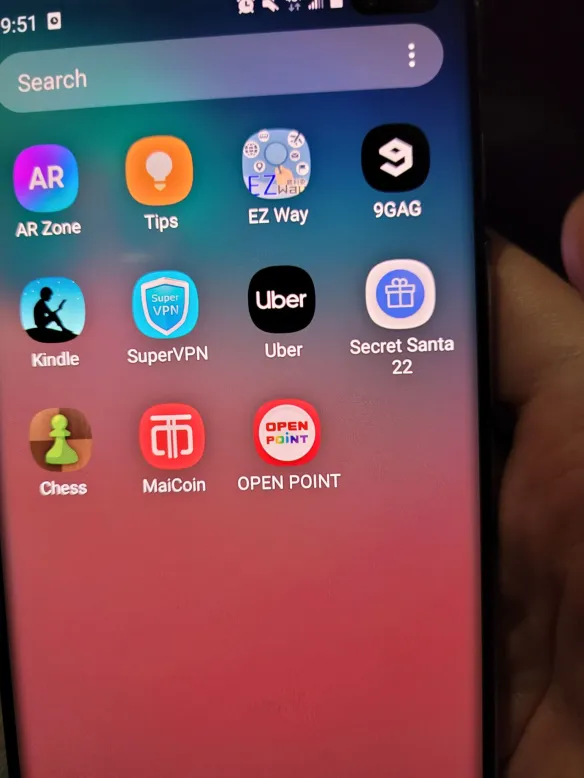
When you log into the app, you’ll be asked to register by filling in your mobile phone number (會員帳號-> 請輪入行動電話) and creating a password (請設定密碼&再次確認密碼). They will send a text to your mobile, for you to confirm your ownership of the phone number. The process is pretty simple and they let you fill in your personal details later, to login, you just enter your phone number, your password (密碼) and a captcha code, as below:
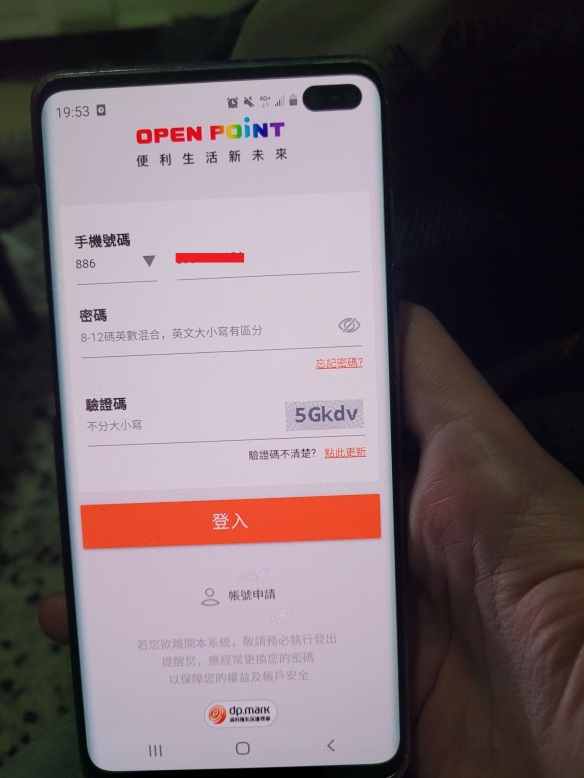
If you’ve somehow already got an account and are unaware of your password, the forgot password feature is pretty quick and easy. Click 忘記密碼 (Forgot password) on the screen above (in the password section) and you’ll be led to the screen below:
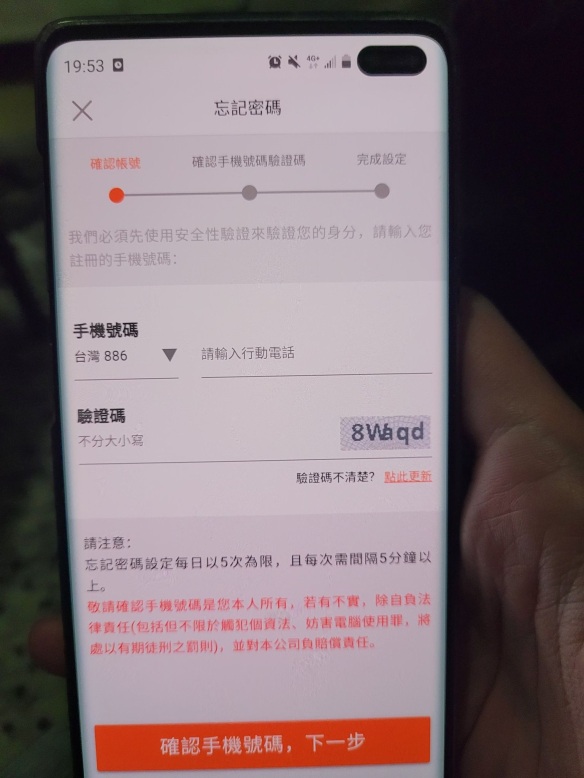
You just need to fill in your phone number and the captcha code and then enter the number in the text they send you and hey presto, you can reset your password.
On logging in you’ll be brought to this screen:
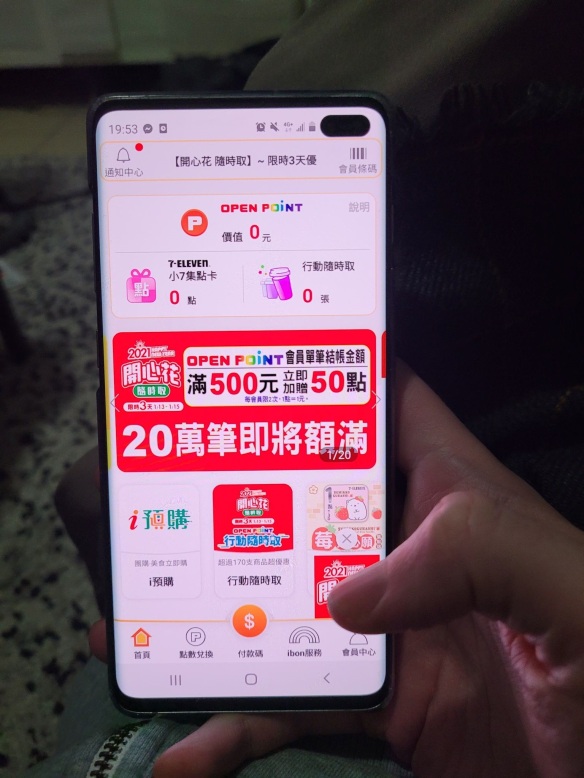
As you can see, the friend who I created an account for doesn’t have any points yet :(.
You can fill in your personal information if you didn’t do it at registration by going to the 「會員中心」 (member center) at the bottom right of your screen and then clicking 「會員資料」 (Member data), which will take you to the following screen:
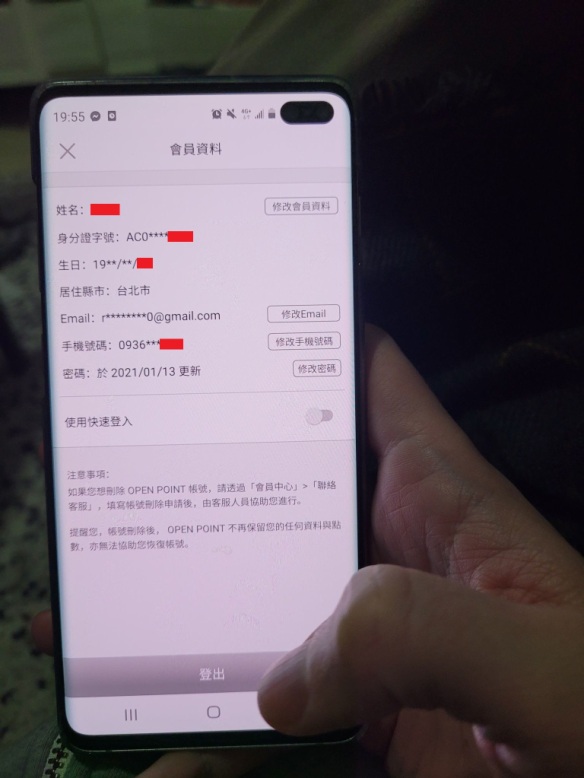
If it’s blank or you want to update the information, just click 「修改」 (Make changes) for the relevant section.
You can also link your mobile barcode (手機條碼) to your account, so it will automatically save your receipts when you give your phone number to the store clerk (you may have to ask them not to print a physical receipt (「請幫我存裡面」)).
Under 「會員資料」(member data) in the 「會員中心」 (member center), you’ll see 「手機條碼載具設定」 (Mobile barcode carrier settings), and if you click it you’ll see the following screen:
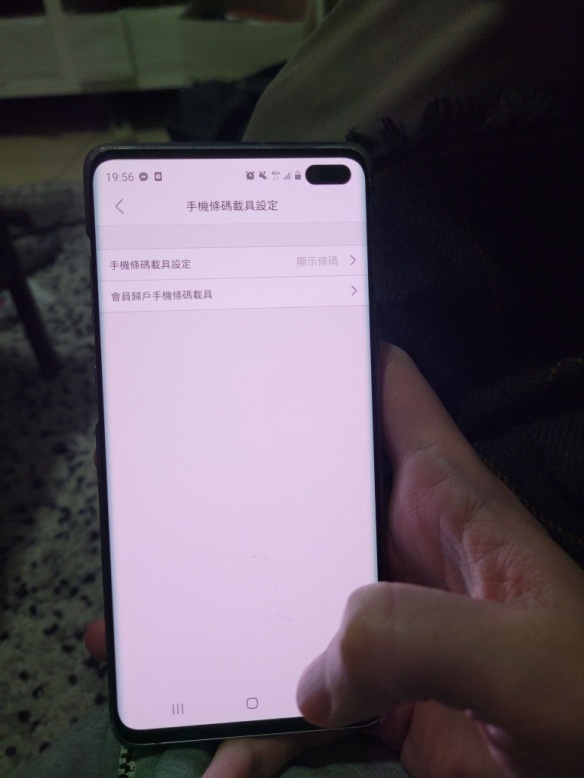
If you click the first option, it will prompt you to enter your mobile phone number and your mobile barcode password (if you don’t yet have one, see here). I suggest, however, just clicking the second link, which will bring you to the E-Invoice government website, which means all receipts will be stored on your digital carrier.
Stickers vs Points
The main functions of the app is that it enables you to exchange points for discounts. There are 「集點」, the virtual version of the stickers and booklet 7-11 clerks are always giving you and also Open Points.
The virtual stickers can be exchanged for the (sometimes tacky) giveaway items, normally a certain number of stickers plus some cash or certain products on offer for a limited period (notable favourites are Cold Stone buy one get one free and Mister Donut offers.
The points can also be exchanged for goods and offers and are equivalent to their value in cash. If you connect your account to your Books.com.tw account (see below), you can get the monetary value deducted from purchases.
To see what offers you can get with your points, click the button circled in red below, a good tip is to scroll to the far right in the top bar to 「我可以兌換的商品」 (Products I can exchange my points for), as this shows you what you can get with your current points total.
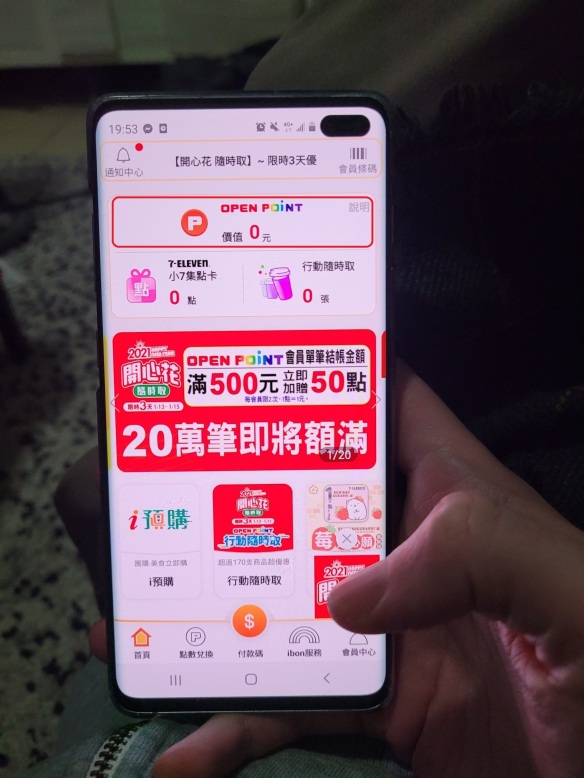
If you want to see the stickers function, just press the button highlighted in red below:

If you find an offer you like, you can click into it, and then scroll to the bottom and click 「進行兌換」 (Execute exchange) and then you’ll have to confirm again (「確認兌換」). If you’re feeling charitable you can even give away your stickers, by clicking 「點愛心捐贈」 (Donate your stickers) and choose the charity of your choice.
Other offers
You can find a variety of other offers and coupons (mainly discounts for buying in bulk) in the section highlighted below in red:
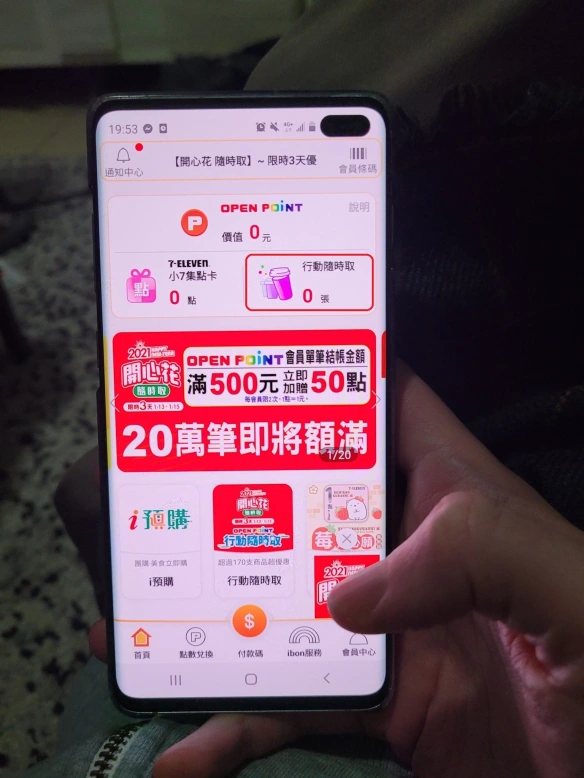
Getting discounts on Books
So, now for the fun bit if you want to get some discounts on books. It’s pretty simple. In your Member Center (會員中心), click 「連結帳號管理」 (Connected accounts manager) under 「會員設定」 (Member settings). As of time of writing, there is only one option which is 「博客來」 (Books.com.tw) and if you click on it, it will prompt you to log in to your Books.com.tw account. You can register for one if you don’t already have one.
Now go to Books.com.tw, log in and then head to the 會員專區 (member area). On the left-hand side, you’ll see an option that says 「客戶資料 / 帳號管理」 (Client data/Account Management) and under it 「OPEN POINT連結帳號/換購物金」 (Open point connected accounts/convert to shopping funds):

When you click on this, you’ll see a long blurb of conditions and stuff, but just look for the following:

Click the 「兌換博客來購物金」 (convert to Books.com.tw funds). It will give you a choice of converting the whole lot or just a portion:
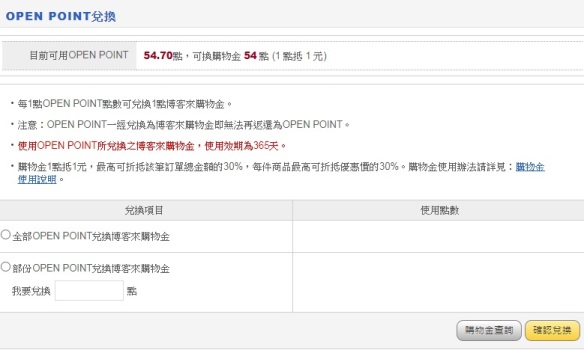
If you’ve got something beyond the decimal point, it’s best to do the 部份 (portion) option.
There are a few conditions, like the term of use is one year, and you can only get a discount of 30% or below off each order, but it’s a great way to justify your Sunday morning candy binges by writing them off as indirect scholarly pursuit.
When you’re making purchases on Books make sure you have the use points clicked to get the discount.
IBON functions
Masks:
If you don’t like having to touch the ibon machine to retrieve your masks every two weeks (germs germs germs), you can use the app and present it directly to the clerk to retrieve your masks instead. Click the 「ibon服務」 (ibon services) section of your app (second from right on the bottom toolbar) and scroll down until you see the mask section as highlighted below:
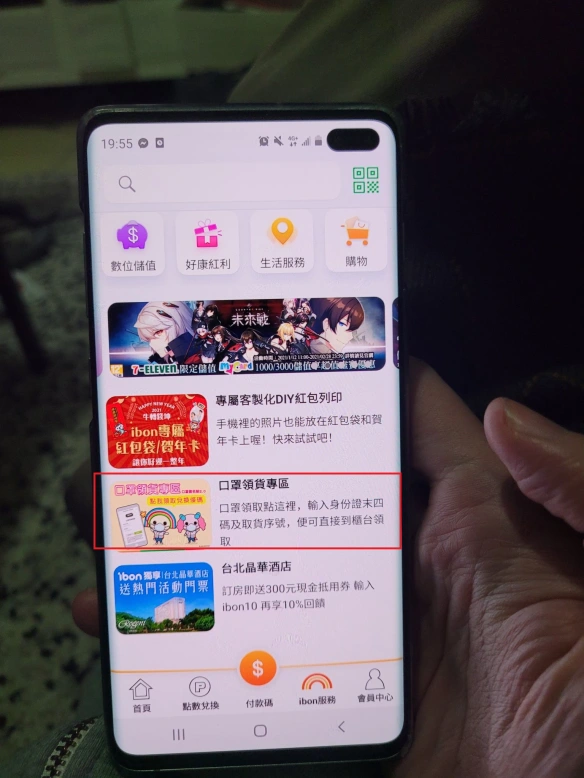
Just like you do with the ibon machine in person, you’ll be prompted to enter the last four digits of your ID/ARC and the collection serial no. which they texted you with. Barcodes will then come up which you can show to the clerk for scanning and then you can get your masks.
There are also options for printing and paying bills, but this has already been a long post, so I won’t go into that now.
I’ll follow up with any questions or inquiries in the comments section.
