So you want to install a card reader on your computer. Maybe you need it to use your bank’s web ATM services, to file your taxes or to order masks online. For the purposes of this post I’ll be using this card reader (EZ100PU ATM 自然人憑證 晶片讀卡機), but other brands should entail a reasonably similar process.
The card-reader comes with a setup mini-CD, like this (don’t have the CD or too young to have a CD drive? Skip to the section below to find the driver online):
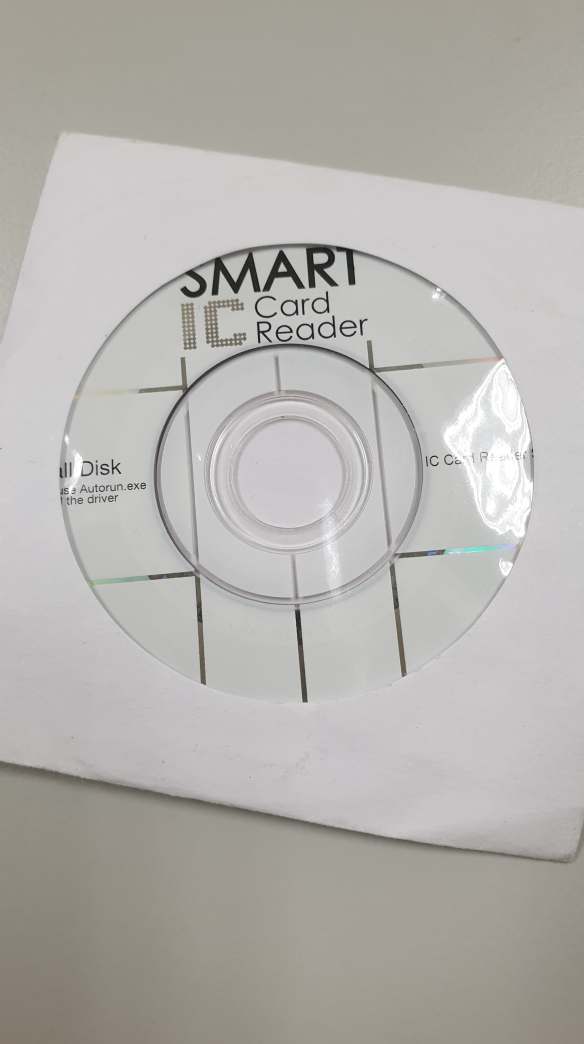
As these disks are quite small, if you’re putting them in your CD drive, ensure that they’re placed exactly in the center, or they may not read properly.
Make sure your reader is not plugged in and then open up the DVD drive folder:
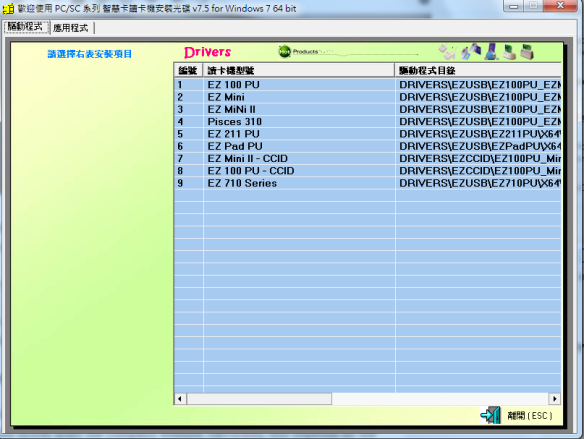
Then just click on the driver that applies to your model, and you’ll be guided through installation process by the install wizard.
Eh… what’s a CD drive? (If you have a CD drive, you can skip this bit and rejoin us at the component section).
Finding the driver online
For later millennials who won’t have a CD drive on their computer, you can also download the driver from the company website. Obviously, this depends on the company, but googling the model number and “driver” (驅動程式) will normally turn up the company’s drivers. For the card-reader I used, you can find the driver here. Go to the PC/SC External IC Reader section and select the driver compatible with your system. If you don’t know whether your system is 32 bit or 64 bit, open any folder, then right click on the MyComputer icon and click “Properties” and you’ll get a list of information showing you which your computer is:
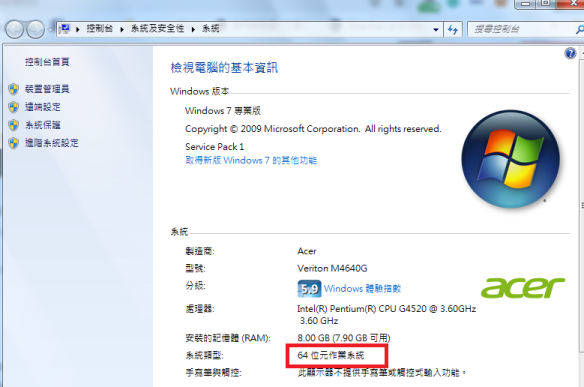
Once you’ve downloaded the file, open your downloads folder, and you should see a zip folder called something like “EZ100_Driver_64bit”. Right click it and select Extract All. The decompressed folder should appear. Open it up and and click “setup.exe”
A pop-up will appear asking you to confirm, and you should click “Run”. Then another dialogue box will open asking you to select a language, if you want English, scroll down until you see English (英語)then you’ll be guided through the install process (make sure you’re an administrator on your computer). Once you’ve successfully installed it, on a Windows PC, you’ll get a little dialogue box in the bottom right corner, saying something like this:

Components:
Once you’ve installed your e-card reader, depending on what you want to use it for, you’ll need to download the relevant component to make it work for the specific purposes you’re after:
For use with the NHI website, you’ll need to visit this page to get your component and verify the server. If you’re a Windows user, you’ll need to download their Windows installer, or MAC Installer, (others available here). You can check if your card is being read properly here.
To file your taxes using your NHI card go here.
Various banks have their own components for WEB ATM which you can download from their websites:
Fubon (Click 元件下載 at the bottom).

Pingback: Can I file my taxes using my NHI card? Yes | Translating Taiwan
Pingback: I’m Applying for an Alien Citizen Digital Certificate (but just for the craic) | Translating Taiwan
Pingback: Using your Alien Citizen Digital Certificate to Validate the FIDO app | Translating Taiwan
Pingback: Want to go to the club, but no entry and exit certificate handy? Apply online with your Alien Citizen Digital Certificate! | Translating Taiwan
Pingback: Use your Citizen Digital Certificate to View your Labour Insurance Data on App | Translating Taiwan